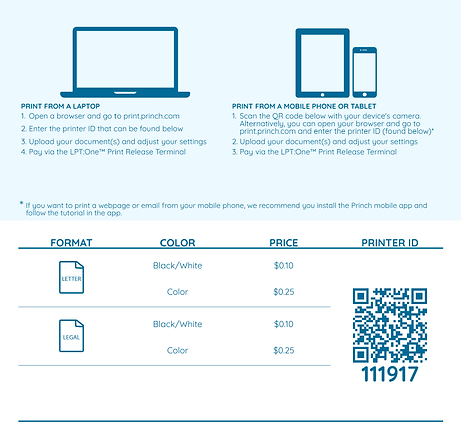top of page
280 High Street, Closter, NJ 07624 - 201-768-4197 - circulation@closter.bccls.org
Hours Mon, Tue, Wed 9-8; Th, Fri, Sat 9-5
Printing from your device is easy -just follow these directions
Print from a Laptop or Desktop Computer
-
Open a browser and go to print.princh.com
-
Choose Printer 111917
-
Upload your document(s) and adjust your settings
-
Pay via the LPT:One™ Print Release Terminal
Print from a Tablet or Smartphone
-
Scan the QR code to the right with your device's camera.
-
Alternatively, you can
-
Open a browser and go to print.princh.com
-
Choose Printer 111917
-
-
-
Upload your document(s) and adjust your settings
-
Pay via the LPT:One™ Print Release Terminal
bottom of page